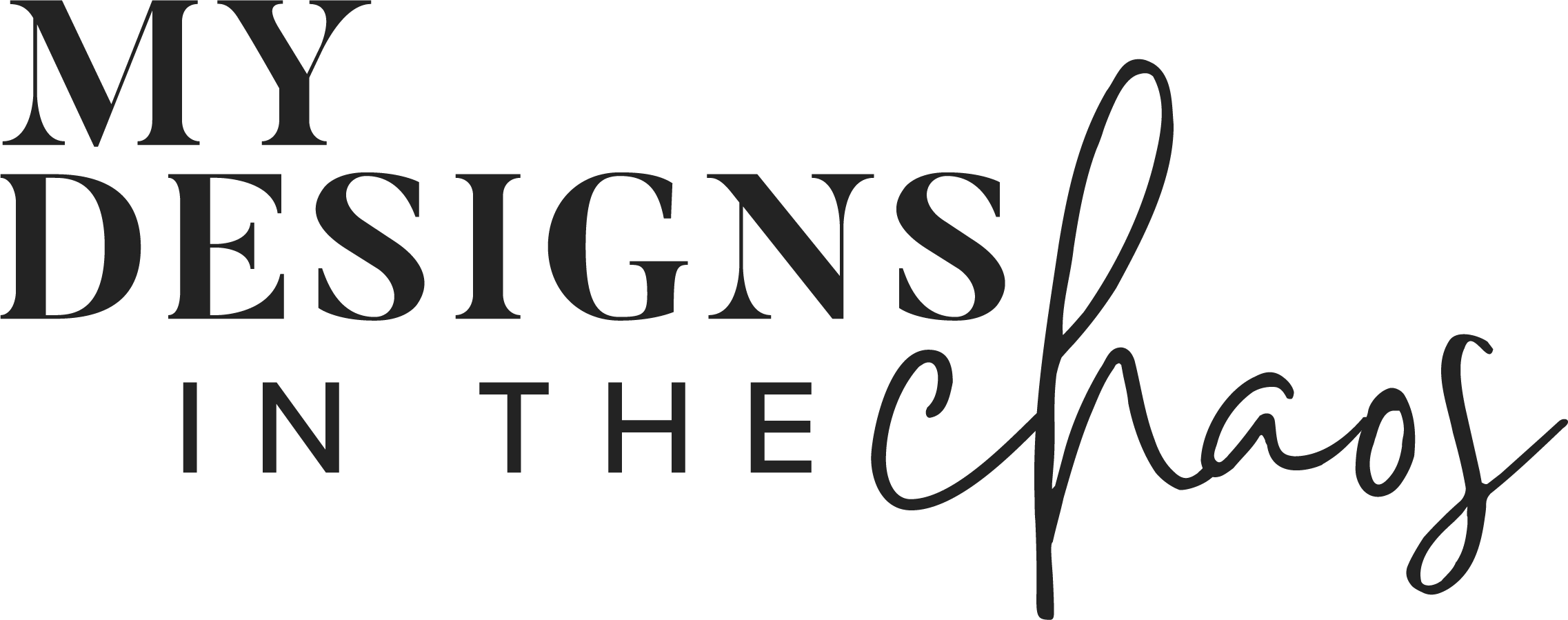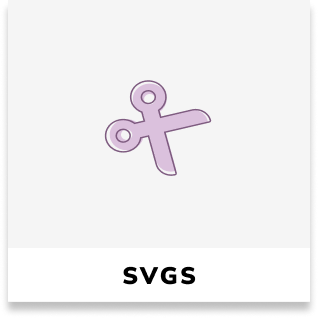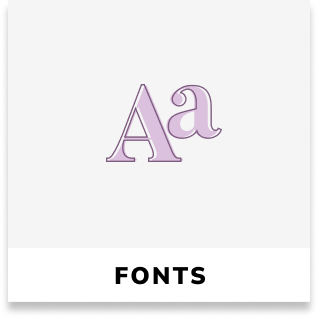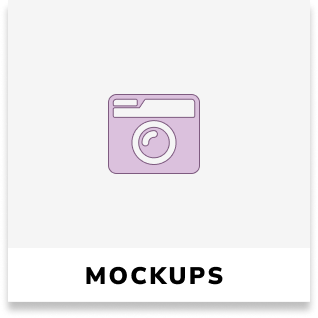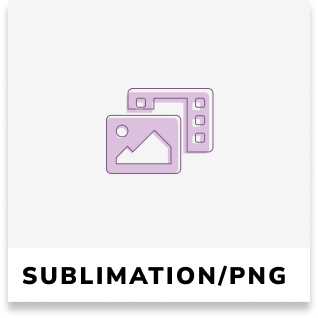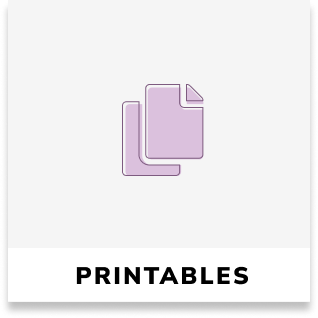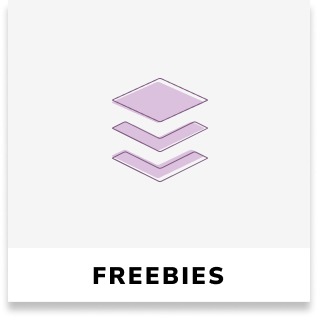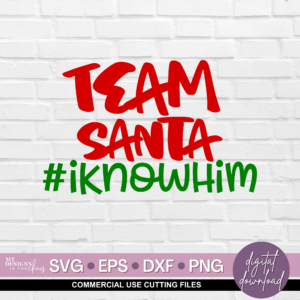Unlock Access to the Chaos Craft Library Today!
Join the sisterhood and be inspired & supported as you create art with your cutting machine!
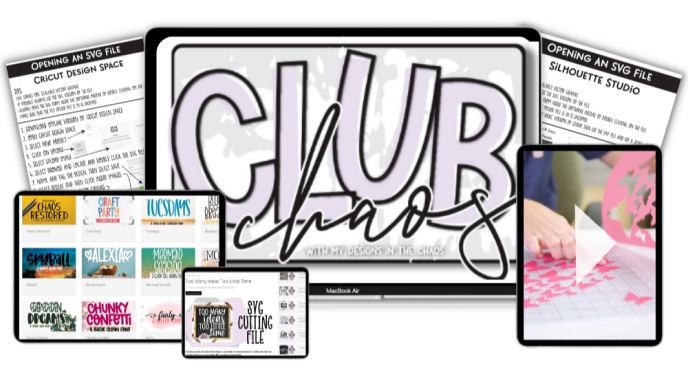
Club Chaos Members Get Access to 100+ Guest Designer Files Plus...
Immediate access to a bank of 1500+ designs
Commercial use license included with membership
Brand New on trend designs released monthly
monthly community events for crafters like you!
Club Chaos Members Top Picks
I have made things I would never have though I could complete.
This community is so warm and welcoming. You have cheerleaders behind you, encouraging and supporting you along the way. I have made things I would never have thought I could complete. Thank you!
Frequently Asked Questions
All of the designs in our shop and on our blog are available for personal or commercial use up to 200 uses. This means that you can use the design to create a finished product for a customer and sell it to them. The item has to be made in your own home by you. We do not allow outsourcing of our designs or digitizing of our designs. If you have questions or need clarity please feel free to let me know. Thanks!
Find the folder on your computer titled downloads. You will see the zipped file. Unzip the file and drag and drop it to the folder you would like to store it in.
Windows Users:
Pick one of the following options:
- Once the folder is downloaded, open the zipped folder. Drag the folder inside from the zipped folder to a new spot on your computer.
- To unzip all the contents of the zipped folder at once, press and hold (or right click) the folder, select extract all, and then follow the instructions on your screen.
Mac Users:
- Once the folder is downloaded, double-click on it. Archive Utility should appear and automatically extract your files.
Option 1: Right click on the downloaded, unzipped file and select 'open with'. Then select the program on your computer you would like to view the SVG file with. (Sometimes computers read SVGs as internet explorer files and when doubled clicked on to open they open in an internet window instead of the program that we want)
Option 2:
Silhouette Studio:
Open Silhouette Studio and go to "File > Open"
Locate the file you want to open.
Note: You can also Import this file into your Library (both of these options will work)
After locating and selecting the file, it should open seamlessly into Silhouette Studio.
Still having trouble? Double Check these things:
1) the type of file you are opening (there are 4 file types included in your download: SVG, DXF, PNG, and EPS)
2) which version of Studio do you have?
Please Note*** If you do not have Designer Edition I highly recommend investing in it. SVG FILES are easier and cleaner to work with when cutting. The upgrade is a onetime expense and in addition to being able to use SVGs, you will have many more design capabilities! Here is an affiliate link to purchase the upgrade: http://amzn.to/2vM48YY
Design Space:
Open Design Space and go to "File > New" This will open a new design screen.
From the sidebar, click Upload Image.
On the new screen go to "Upload > Browse" and locate the SVG file you want to open. Double click on it.
Click Save Image.
Click the file in the Upload Image window to select it. Your file will show a green check mark when correctly selected.
Click Insert Images and your SVG file should now be visible on your canvas.
While I don't do custom orders I do have an ongoing list of design suggestions that I work from and would love to hear from you!
If you have something specific you are looking for: 'Nana is the greatest Nana EVER' for example you can shoot me the suggestion in an email through our contact form.
Please Note: These are SUGGESTIONS ONLY and not a commitment to creating the requested file.
Don't have an exact design but just a general theme you would like to see? Please feel free to send it over. I would love to add your suggestions to the mix.